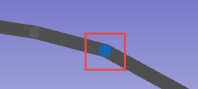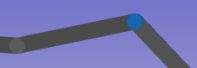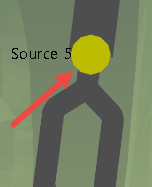
Shown at sources or destinations.
Highlighted yellow.
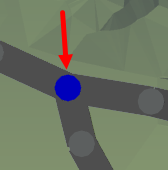
Shown at intersections.
Highlighted blue.
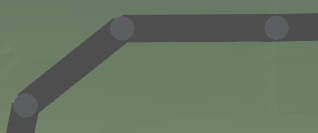
Shows checkpoints on the haul route.
Highlighted grey.
Nodes can be added, moved and removed from new and existing roads. There are three different types of nodes.
| Type of Node | Description | |
|---|---|---|
| Termination |
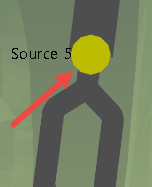
|
Shown at sources or destinations. Highlighted yellow. |
| Intersection |
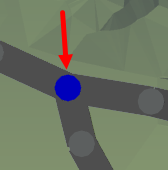
|
Shown at intersections. Highlighted blue. |
| Waypoint |
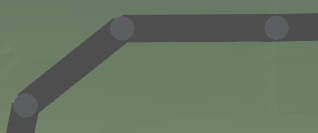
|
Shows checkpoints on the haul route. Highlighted grey. |
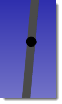
After the node has been added, the properties display in the Properties panel.