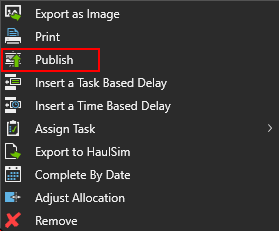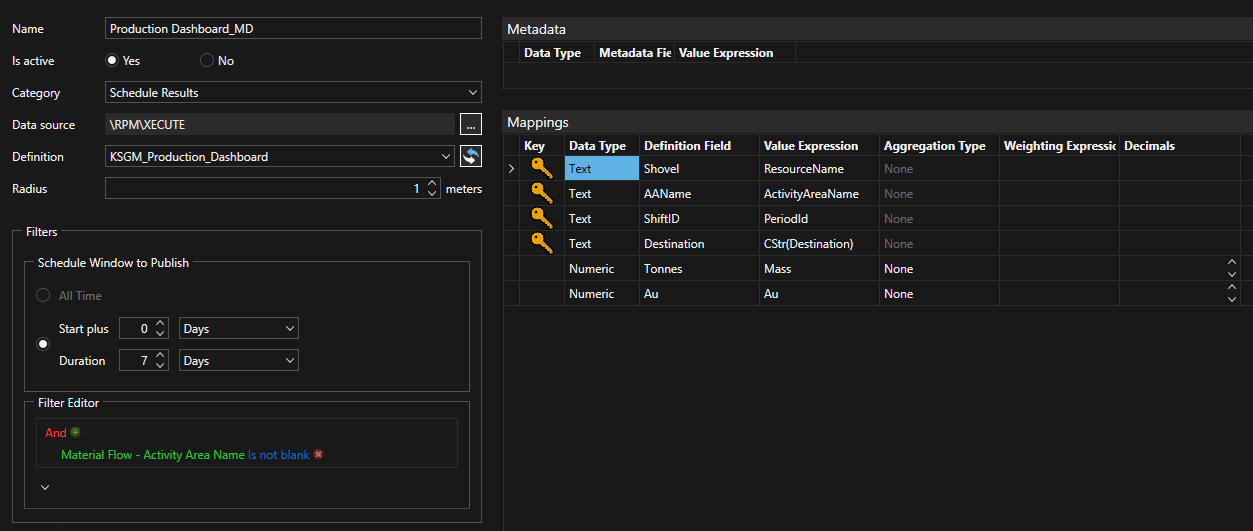
Data feed out allows XECUTE data to be published to the RPMGlobal EPF enterprise system for integration with other data systems. Examples include activity area export, closing balances of stockpiles and dumps and Weekly schedule data.
Each type of data feed out (Category) has a subset of XECUTE reporting fields that can be used to publish data to EPF. The available XECUTE fields can be previewed in the XECUTE client reporting tab and are listed in the XECUTE field reference topic.
Before you can publish data from a particular data feed out type, you must create a data source and dataset definition (DSD) in EPF. The DSD fields you create must have the correct data types to hold the XECUTE data.
The DSD fields shown at each data feed out configuration screen are based on the DSD selected in the Definition list. The names of the DSD fields can take any value but are restricted to letter, number or underscore characters. Spaces are not allowed. XECUTE will perform data type validation when you map XECUTE fields to the DSD field. It is recommended that the DSD field names align closely to the XECUTE field names to facilitate mapping.
The XECUTE data, when uploaded to EPF, is stored in a pre-defined location and data source. The locations and data sources must be set up using Integration Management Studio (IMS). See the IMS help for more information.
The XECUTE data fields are mapped to an EPF DSD. The DSD comprises a set of fields with specific data types and field types that must be set up using IMS. All data sent from XECUTE will be grouped on any key type EPF definition field.
Only non-editable dataset definition types are supported by XECUTE. In IMS, the Editable option of a DSD should be set to No (the default).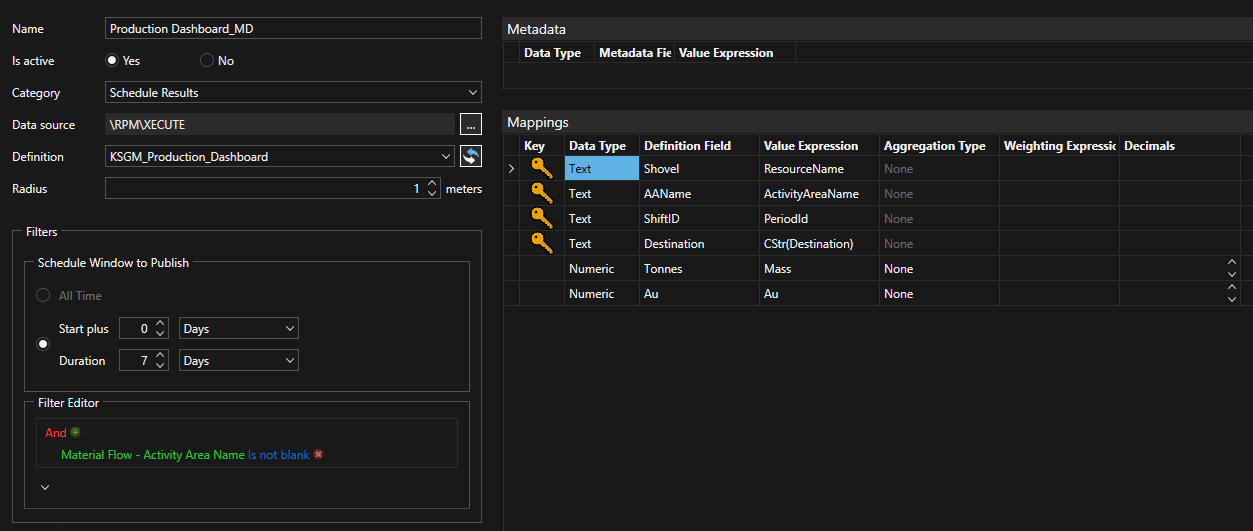
Data Feed out types include;
 .
.Select whether the Data Feed Is activeby selecting Yes. An inactive data feed will not send data to XECUTE.
Select Category for the type of trigger that will push data to EPF (Schedule Results, Design Request, Activity Areas or Storage Locations).
Select a Data Source (location) and Data Set Definition (field layout) to send the data to.
Map the relevant XECUTE field (Value Expression column) to each EPF data set definition field (Definition Field column).
All Definition fields must be mapped to an XECUTE field (this is an EPF requirement).
Click the Value Expression cell then click the fx icon to open the expression builder. The available XECUTE fields are grouped under tabs and can be used in the expression directly or modified to return the desired value.
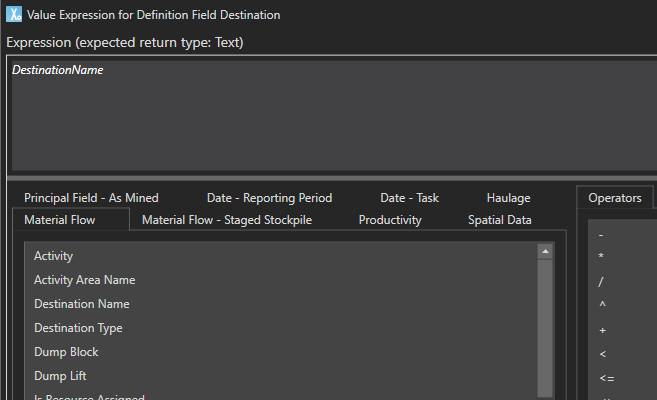
XECUTE data is grouped by Data Set Definition key type fields. Numeric XECUTE data is typically mapped to numeric Data Set Definition field type fields and can be aggregated into these groups by setting the relevant Aggregation Type and applicable Weighting Expression in the Mappings grid.
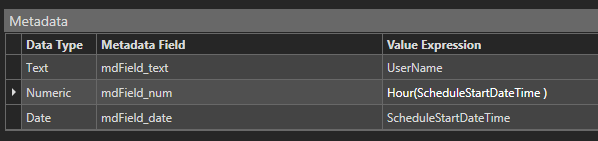
Set the Schedule Window to Publish options and add any filters to limit the data published to EPF.
Click Save. The data feed is now available to publish to EPF when any of the triggers are fired. See Data Feed Out triggers.
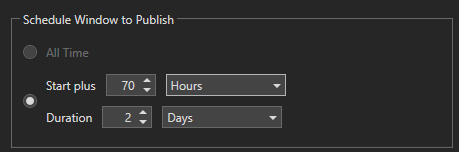
A schedule window can be specified to filter the task data used by the report for Schedule Results and Closing Balance type data feed out.
The window can be either:
The filter limits the source schedule data for the published plan to only include portions of tasks that fall within the schedule window.
Note, when the option is to offset the schedule start by a number of days:
The Filter Editor allows fine grain control of which items are to be included in the Data Feed Out. Any report field can be used in the filter expression.
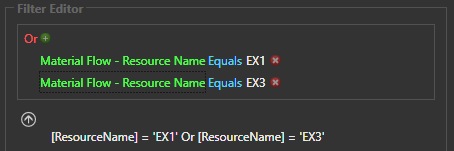
Once the Data Feed Out is correctly configured and saved, you can trigger the publish the data by right-clicking the scene in XECUTE Client and selecting Publish from the radial menu.
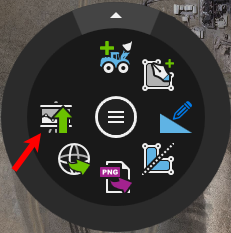
Or in the Gantt grid, right-click to open the context menu and click Publish