Open topic with navigation
Resources
Resources are items that perform work during the schedule. The following steps outline the creation of Resources
- Click the Resources icon.

- Click
 in the left panel to add a new Resource Type.
in the left panel to add a new Resource Type.
- In the Resource Type panel, enter a Name for the resource type.
- Select an Image for the resource. The image sets the rendered resource in the 3D scene.
- Set the Scale (%) to set the size of the resource in the 3D scene.
- Set the default Colour of the resource.
- Set the Travel Speed. Travel speed is used to estimate the time required for the resource to travel from one activity area to the next and is incorporated into the schedule. The Resource path is by default a straight line between activity areas but can be modified to set an approximate route, see Resource paths.
- Set the Level that the resource will operate on; Floor or Roof.
- [Optional] Set the Orientation of the resource with respect to the mining direction (clockwise steps from zero degrees).
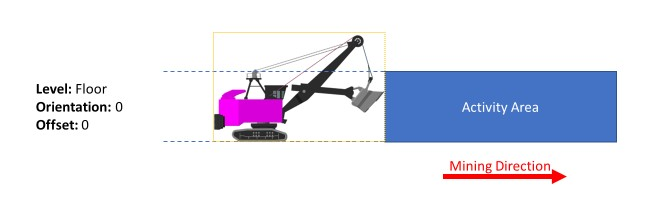
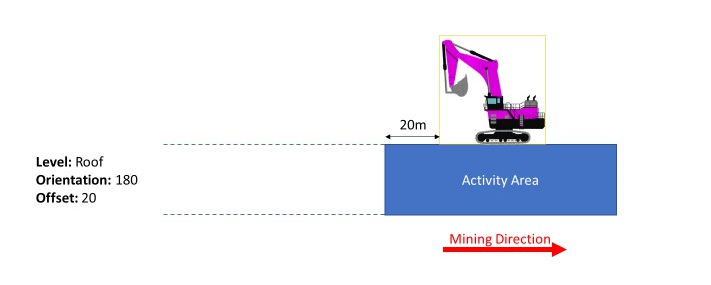
- [Optional] Set the Offset of the resource (in site units) from the mining face.
- From the Roster drop-down list, select a Roster that will be applied to the resource to set its operating hours.
- Select the Activity that the Resource is allowed to be assigned to by selecting the check box in the Allowed column. All Activity types except Mined-out are available to be selected.
- For each selected allowed activity set the Resource Production Rate. To use an expression for the production rate select the fx button to open the expression builder.
- In the Resources pane, click
 to add one or more individual resources for the type.
to add one or more individual resources for the type.
- Enter the Resource name and set any of the options to override the Resource type settings, (Scale, Colour.
- Optionally, enable variable dig rates (see below).
- Click on a Resource row to show the production rate override setting. To enable the override, select the Override check box and enter a value.
- Click Save to save the newly created resource, or click the
 button to save the current item and create a new one.
button to save the current item and create a new one.
Variable dig rates
If a resource Variable Rate option is selected, Min Rate %value sets the minimum rate the resource can operate at to achieve the required blend. To enable variable dig rates for this feature, the Reduce production to achieve blend option must be enabled in the Site Management window otherwise the site will ignore this setting. This option will insert delays in the site Gantt chart to reduce the overall production rate of the resource to meet any quality objectives.
Rehandle Operations
To enable a Resource type to perform Rehandle Operations, select the Rehandle Operations Activity for the Resource Type and set a nominal rehandle production rate. To set specific rehandle rates for a resource instance, configure the production rate override of the resource in the Resources panel > Production Rate > Rehandle Operations.
Prerequisites for rehandle operations.
-
Rehandle operations apply to rehandle groups. To create Rehandle Groups see the Material flow diagram > Rehandle Group filter
-
Rehandle operations depend on the Resource production rate factor, to set a Resource production rate factor, see Production rate factor > Rehandle Group.
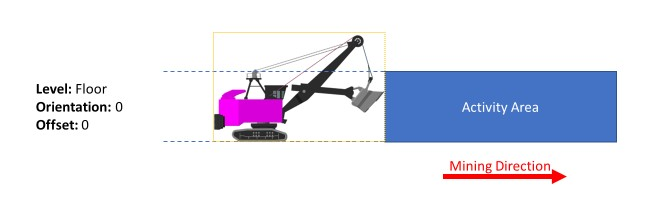
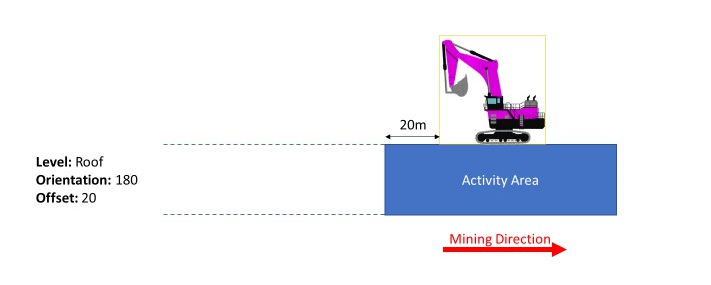
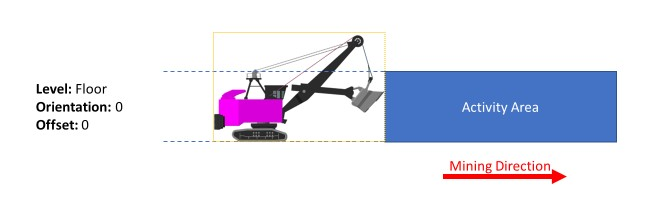
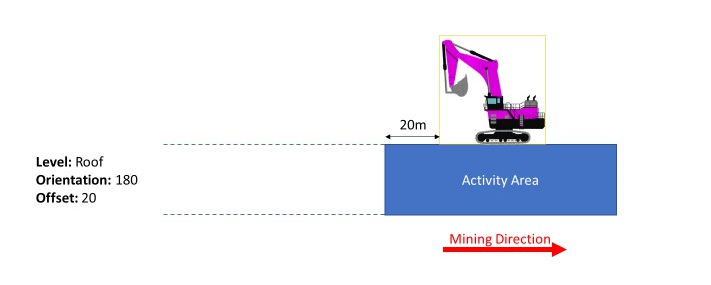
 button to save the current item and create a new one.
button to save the current item and create a new one.