Construct Mode
User Interface basics
Radial dials
Right-clicking on a row or table displays a radial dial, where you can perform common functions as shown below.
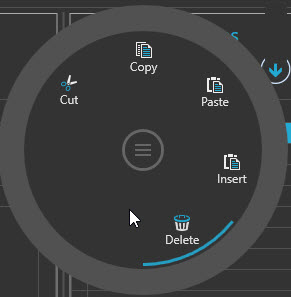
Tabbed window layout
Construct mode uses a tabbed window layout user interface. New objects, such as Model Builder, Calendar, Dimensions, Templates, Spreadsheets and so on opened in individual tabs.
To close a window, click the x on the window tab.
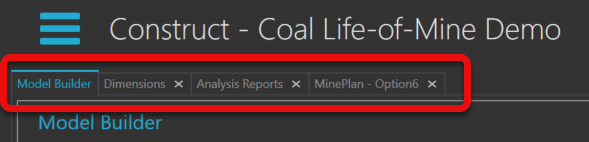
Save changes for a tabbed window
Windows containing unsaved changes display the tab name in italics, along with an asterisk (*) in the tab name.
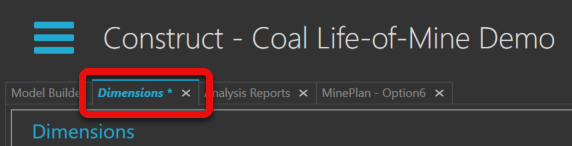
To save the changes and close the tab:
- Click the x to close the tab. XERAS will prompt that there are unsaved changes.
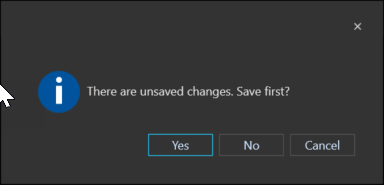
- Click Yes to save changes, then close the tab.
Alternatively, to save changes without closing the tab, click Save  at the bottom right of the screen.
at the bottom right of the screen.
Moving and docking tabbed windows
To move and dock or pin a tabbed window into a different location:
- Click and hold the mouse button on the tab name.
- Drag the tab towards the centre of the screen.
Docking icons will display around the perimeter and in the centre of the screen.
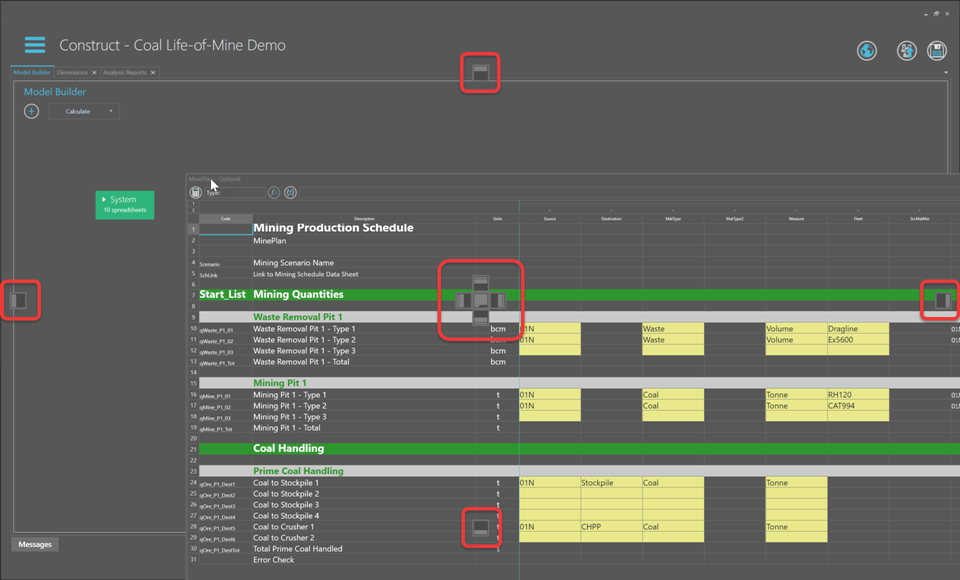
- Place the mouse cursor over the docking icon to indicate where you want the pane to display. The selected area of the application is highlighted.
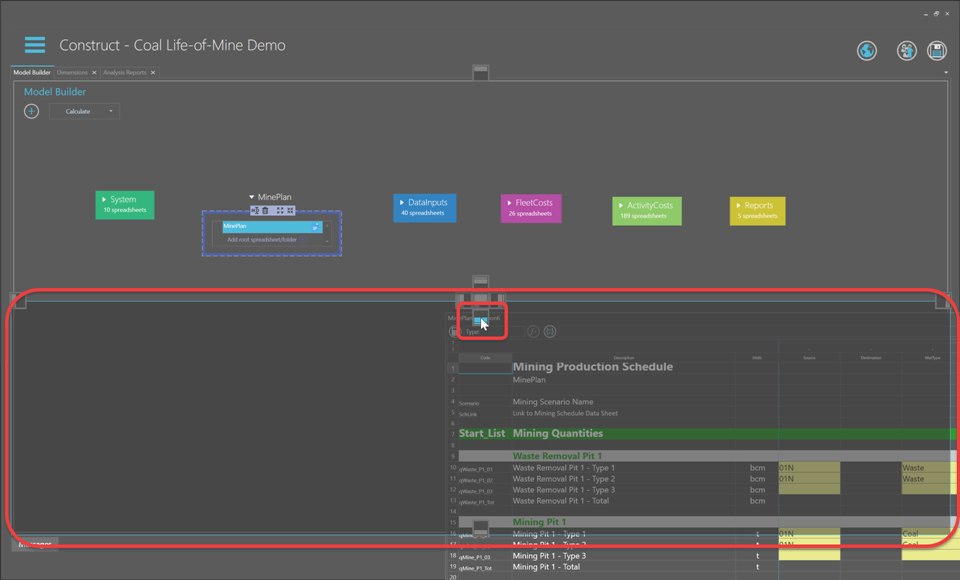
- Release the mouse button to dock the window in the selected position.
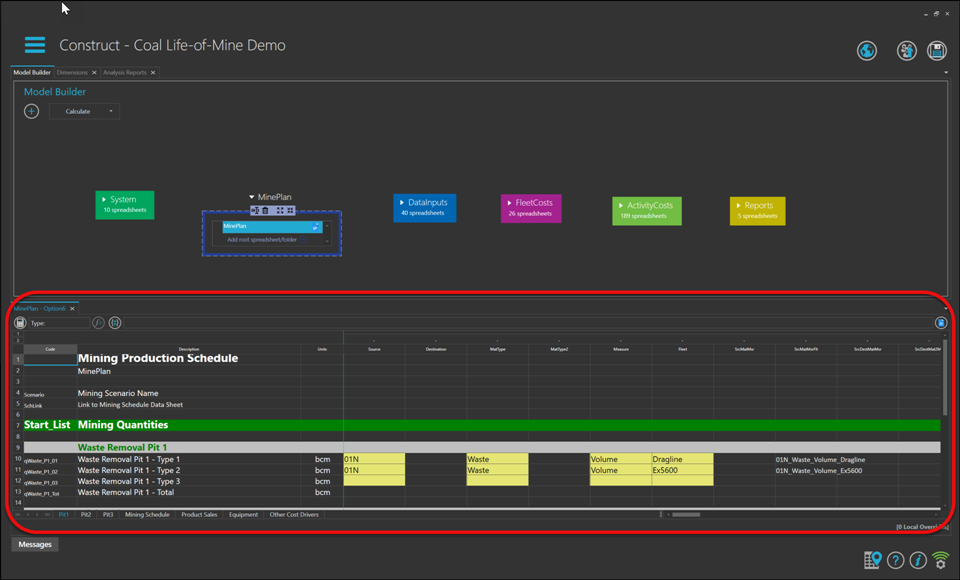
Tabbed windows can also be dropped onto a second screen to maximise available screen area.