Import data from Excel
The spreadsheet import feature enables the import of raw data directly from a Microsoft Excel file into a XERAS spreadsheet. The data will be imported into XERAS in a single range, with the active cell being the top left cell of the range.
Import data directly from an Excel file:
-
Navigate to a spreadsheet in XERAS.
-
Select the cell that will be at the top left of the import range.
-
Right-click and select Import.
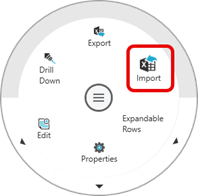
-
Enter the Excel file path, or click the ellipsis to browse to the file.
-
Enter the Excel worksheet (tab) name.
-
Enter the Excel Data range. The range can be in the form of cell references, for example A1: Z72, or a defined range name, for example MinePlan.
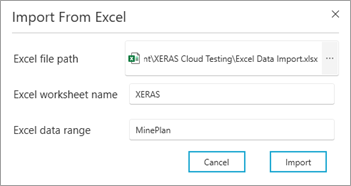
-
Click Import.
The data is retrieved from the Excel file and written into the XERAS spreadsheet. A calculation routine is then triggered to refresh the model with the newly imported data.
When data from Excel is imported into period columns in XERAS, the period sub-total and total columns are automatically skipped during the import. Therefore, do not include sub-total and total columns in the source Excel data file.