Adding records to the preschedule table |

|

|
|
Adding records to the preschedule table |

|

|
When you first create a scenario, there will be no preschedule table attached to it and you will need to create a new preschedule table or assign an existing table to the scenario. To add records to the preschedule table, you must edit it. An example of an empty preschedule table is shown below.

The preschedule table name and comment line can be used to record when the table was last updated.
To add a record to the preschedule table, right-click anywhere within the current table and select Insert Block from the context menu:
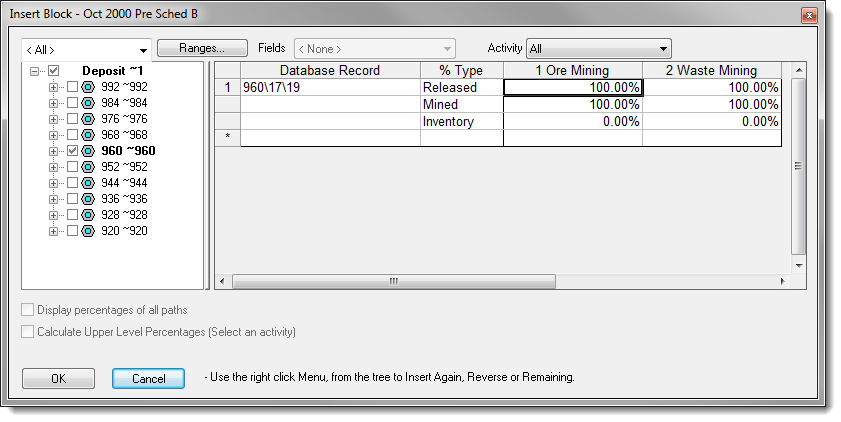
On the right of this window is the current list of preschedule records including any records which have just been inserted. Position your cursor on the record above which you want to insert a block and then point to the required record in the tree structure (described below). The order of records in the preschedule table is not important. If there are no records in the list, then you do not need to position your cursor.
On the left of the Insert Block window is the tree structure of your database, showing which records have already been included in the preschedule table. If a record has a black tick on its left then it is included. If an upper level record has a grey tick on its left, then one or more of its lower level records are included in the list. To add a record to the list, click in the open square to the left of the record. A black tick mark will appear in the square if the record has been correctly selected. To expand and collapse the tree structure, click the expand and collapse icons to the left of the record name.
If you have the Activity set to All on the Insert Block window, XPAC will add all activities in the block. Alternatively, you can specify the activity on the Insert Block window. When you do this, the current list of preschedule records will be restricted to the selected activity.
When you have finished adding records to the preschedule table, click the OK button to return to the main window. XPAC will display the new list of preschedule records.