Backdrop fills |

|

|
|
Backdrop fills |

|

|
You can choose among a number of types of backdrop fill. The following illustration shows examples of several fill types.
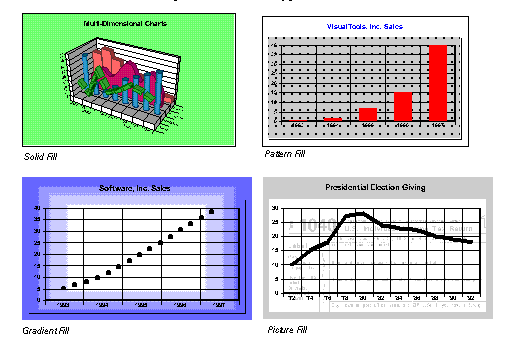
The controls in the Fill section of the Backdrop tab allow you to set the fill type, colour, and pattern.
One or two colours are used to display a pattern in the chart control or chart element.
Patterns are bitmaps. A low resolution version of each bitmap displays the pattern on the screen. When you print a chart, a high resolution version of the bitmap is used if the output device prints at more than 144 dpi. The higher the resolution of the output device, the smaller the copies of the bitmaps that make up the patterns are reproduced. At high resolutions, the charting utility adjusts the patterns to prevent the lines from getting too close together. Hatches are not bitmaps, but actual lines drawn to fill the object. They always look the same, regardless of the output resolution.
The following illustration shows which patterns in the pattern popup are bitmaps and which are hatches.
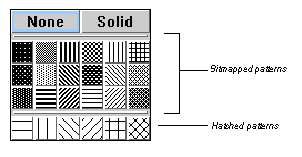
A gradient blends two colours to create the fill. The colours can be blended from top to bottom, left to right, in concentric rectangles, or concentric ovals.
The following illustration shows examples of the various types of gradients.
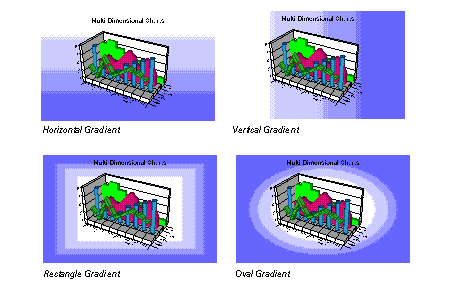
Picture Fills let you specify a graphic image to use as the backdrop fill. You can use a picture fill on a chart element regardless of its pattern or gradient setting. If the graphic does not cover the entire backdrop area, any specified pattern or gradient covers the remaining area.
|
If you use a Windows metafile for the graphic, it does not show up if you use the copy command to copy the chart to the clipboard. Windows limits you from having a metafile that contains a metafile. If you plan to copy the chart to the clipboard, use a bitmap for the graphic instead of a metafile. |
Some graphics products output bitmap files in an older format that is compatible with OS/2. The charting utility does not support these bitmaps. If you try to use one of these files, you will receive an error: "Invalid picture format." If you have older files such as these, you can use another utility (Microsoft Paint) to convert these images to the newer bitmap format.
Related topics |