Adding fields to the report writer |

|

|
|
Adding fields to the report writer |

|

|
Fields can be added to the report with report writer by inserting data fields or blank lines. The Insert key or the Insert Row option on the right-click menu will produce the following window.
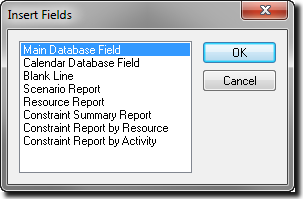
When you select either Main Database Field or Calendar Database Field are selected, the report writer will display the Data Field Selection dialog box.
The full list of data fields are displayed in the Master Sheet pane to the left. The New Sheet pane to the right contains the fields you select. Use the single arrow buttons in the centre of the dialog to move the highlighted fields from one list to the other, in the direction of the arrow. Use the double arrow buttons to move the entire list of fields from one side to the other, in the direction of the arrows. You can also check or uncheck the Full row codes box to display the full row codes for each row (or not).
When you have populated the New Sheet with the data fields you want to use, click the OK button. The report writer will insert these fields in the report field list. Report writer will display the data field Code and the Data Field Name and the Result column will contain a reference to the database data field, for example: M(mCode) or C(cCode). The Filter column will be blank. You can modify any of the inserted data.
Use this option to insert a blank line that you can then use to enter data manually.
To insert more than one blank line, mark out the number of lines that you want to insert before pressing the Insert key. Report writer will insert the new lines above the first highlighted line.