Data export Fixed Width File edit field properties |

|

|
|
Data export Fixed Width File edit field properties |

|

|
Data export Fixed Width File edit field properties |

|

|
|
Data export Fixed Width File edit field properties |

|

|
You can edit field properties in the Field Properties dialog box. Display the dialog box by selecting the column that represents that field in the Field Setup box and then clicking Properties:
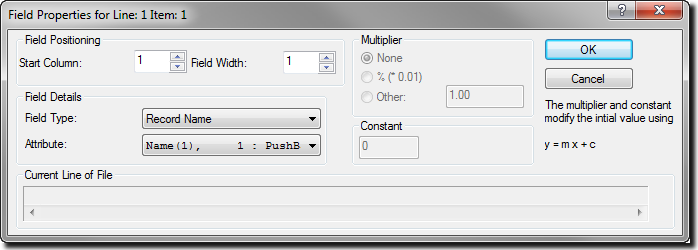
The field position is defined by the start column and the field width. Note that as these numbers are changed, the highlighted field in the Current Line of File at the bottom of the screen, moves appropriately.
The field details define the destination for the data in XPAC. The following Field Types may be selected:
| • | If the Field Type is set to Ignore, then the field will not be written anywhere. |
| • | Level Position is used to import a number signifying the record position in level at the database level defined in the Attribute. |
| • | Level Name is used to import a string of text signifying the record name at the database level defined in the Attribute. |
| • | If the field type is set to Data Field, then the data will be written to the data field specified in the Attribute for the current record. The current record is defined by the record identifiers. |
The data that is read from the import file can be modified through multiplication by or addition of a factor. To multiply the number in the field by a factor of 1.0, set the Multiplier to None. To convert the number in the field from a percentage to a fraction, set the Multiplier to %(*0.01). To multiply the number in the field by a factor, set the Multiplier to Other and then enter the value of the factor in the field on the right. To add a constant to the number in the field, enter the value of the constant in the field below Constant.
At the bottom of the Field Properties window the currently selected line of the import file is displayed. The field currently being defined is displayed on this line as a highlighted range of cells. As you alter the start column and field width values, the highlighted cells will change appropriately.