Entering roster exceptions |

|

|
|
Entering roster exceptions |

|

|
This is an example of a Roster Exceptions template.
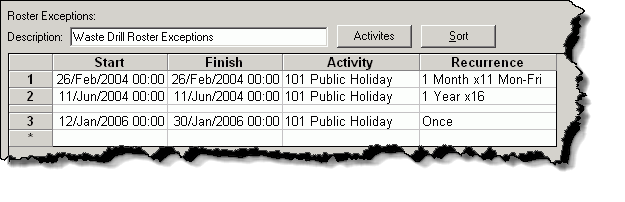
Use the Description field to describe the contents of the roster exceptions template.
To enter a new roster exception to the template, position your cursor in any column, on the line where you want to insert. To add a roster exception to the end of the list, position your cursor on the line marked with an asterisk on the left. Right-click and then select Insert New Exception to display the following window:
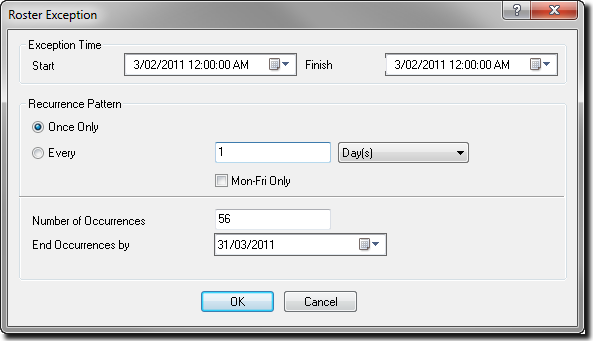
Complete the Start date and time field for each roster exception. You can use any standard date format (e.g. 3-2-11, 03/02/11, 3 Feb 11, etc).
If you use a two-digit date format, XPAC will interpret the numbers 30 to 99 as the years 1930 to 1999 and the numbers 00 to 29 as the years 2000 to 2029. If you do not enter a time, XPAC will assume midnight (03/Feb/11 00:00 represents the start of 3rd February, 2011. 03/Feb/11 23:59 represents the end of 3rd February, 2011). You cannot enter a time later than 23:59.
Complete the Finish date and time field for each roster exception. The format is the same as for the start date above.
Use the Recurrence Pattern settings to create roster exceptions that occur at regular time intervals.
| • | To create a roster exception that will occur once only, at the start and finish times specified, set the Recurrence Pattern to Once Only. |
| • | To create a recurring roster exception, set the size and magnitude of the recurrence. There is also a check box to restrict the roster exceptions to Monday to Friday. |
Note that you can also limit the number of occurrences for the roster exception. This can be done by setting the Number of Occurrences directly or by specifying a date on which to End Occurrences by.
A roster exception activity is a non productive activity. You can select activities from the drop down menu in the Activity column (see Setting up non-productive activities). The activity you select will govern whether the roster exception is an operating or non-operating delay.
Click Activities to display the non-productive activities window. This window shows the properties of the non-productive activities, which you can edit and to which you can add.
Click Sort to sort the roster exceptions into chronological order.