Non-productive activities |

|

|
|
Non-productive activities |

|

|
If you want to incorporate non-mining or delay activities into the schedule, you will need to set up some Non Productive Activities to account for these delays. Because the type of delay may change, depending on how you allocate time, you can set up Non Productive Activities (and include them in the schedule) a number of different ways.
For example you may wish to schedule planned maintenance and machine movement delays. Planned maintenance will happen at a set date or after a certain number of machine hours, and would generally be classed as a non-operating delay; whereas, a machine movement will occur between different locations and would generally be an operating delay.
You can set a Non Productive Activity to an In Service Delay type in the Non Productive Activity definition screen.
By default all Non Productive Activities behave in an Out of Service manner. If a resource is currently performing a Non Productive Active activity, it is effectively Out of Service. This allows another resource to take over its next production step (assuming common input path steps and Look Ahead is used). This would simulate a delay where a resource is temporarily decommissioned for overhauls etc.
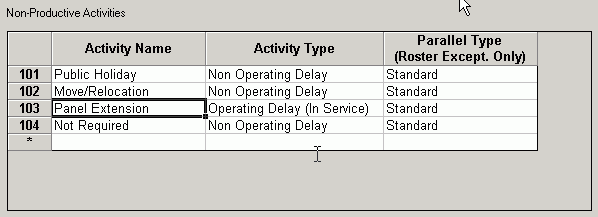
For a serial process, such as the development of a longwall gateroad, there are delay activities, such as a conveyor and/or service extension, that need to occur before the next productive step can take place. In such a case, the resource is temporarily unavailable, but you do not want another resource coming in and mining the next block. To allow for this, you would set the Non Productive Activity as the type Operating Delay (In Service).
Once the delay activities have been created they can be inserted into the output path for the resource in a number of different ways. Use Roster Exceptions for delays that you know will occur on a set date. Set up In Path delays in the input path of the resource for delays that occur at a certain location (or between locations). If a delay is likely to occur regularly, you can insert it into the output path using a User Processing XCM.
As well as the manual insertion of Non Productive Activities into a resource input path, User Processing scripts can be used to insert Non Productive Activities automatically as the schedule is running. This has the advantage of:
| • | preventing the input path from becoming cluttered with numerous In Path Delay steps; and |
| • | allowing the delay time to be read from a row in the Main Database; or |
| • | allowing the delay time to be calculated interactively. |
This is useful when a Non Productive activity always occurs between productive steps, such as ta conveyor or panel extension at the end of a row of pillars in a development section. It is also useful for calculating the duration of a delay, such as a dragline walk based on the distance between the last block and the next block.
User Processing provides the user the ability to run XCM scripts that are triggered at specific intervals throughout the schedule.