Shading tab common options |

|

|
|
Shading tab common options |

|

|
This topic describes common Shading tab options that you can access, regardless of which type of legend you decide to use.
The Hatch Pattern window displays when you are setting up or editing shading from the Shading or Scheduling tabs:
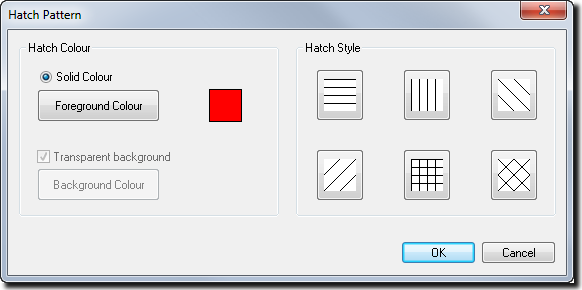
To specify the shading and/or hatch pattern:
| 1. | In the Hatch Pattern window, either: |
| a. | Use a solid colour for the shading: |
| i. | Select Solid Colour. |
| ii. | If required, click Foreground Colour to choose a colour for the shading from the colour palette. |
| b. | Use a hatch pattern for the shading: |
| i. | Click the hatch pattern that you want to use from the Hatch Style section. The Transparent background check box becomes available. |
| ii. | If you want to use a solid background, deselect the Transparent background check box. The Background Colour button becomes available. |
|
Otherwise, leave the check box selected if you want to use a transparent background. |
| iii. | If required, click Background Colour to choose a colour for the background from the colour palette. |
| 2. | Click OK. |
|
If you are specifying shading for a Period Progress plot, then XPAC will split the hatch pattern between time periods and activities for each block. Time periods will use the foreground colour, while activities will use the background colour. (When you access the Hatch Pattern window from the Shading tab, XPAC will only let you edit the foreground colour, whereas when you access the Hatch Pattern window from the Scheduling tab, XPAC will only let you edit the hatch style and the background colour.) |
You can control the size of the hatch pattern by moving the slider on the texture scale bar.
Small |
|
Medium |
|
Large |
|---|---|---|---|---|
|
|
|
|
|
The Transparency expression lets you control the transparency of shaded blocks in a spatial data plot. You can either set the transparency of all database fields, or for fields that you specify (using the drop-down list).
A value of 0.0 (default) displays opaque blocks, while a value of 1.0 displays transparent blocks.