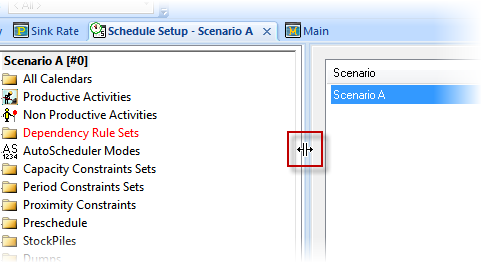Tabs |

|

|
|
Tabs |

|

|
Each function that you access displays in a separate tab in the XPAC window, for example:
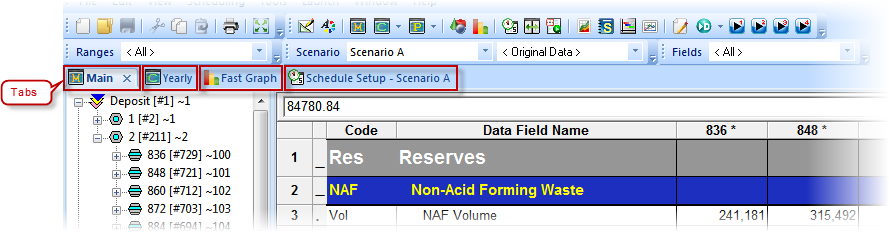
By default, each time you open a function, XPAC displays its tab after the previous tab. You can manage tabs as required.
You can open a function by:
| • | clicking the tab. |
| • | clicking the tab drop-down list and selecting the tab that you want to display. |
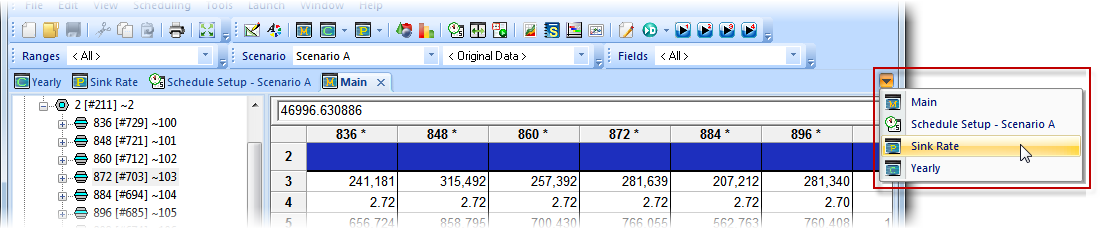
| • | selecting Window, then the name of the tab, for example, Main. |
If you have multiple functions (tabs) open in the XPAC window, you may want to consider reorganising them to suit your preferences.
You can reorganise tabs that display in the XPAC window in a number of ways, for example, you can:
| • | drag and drop a tab to change the order: |


| • | drag and drop a tab into the main workspace area to display functions in separate panels: |
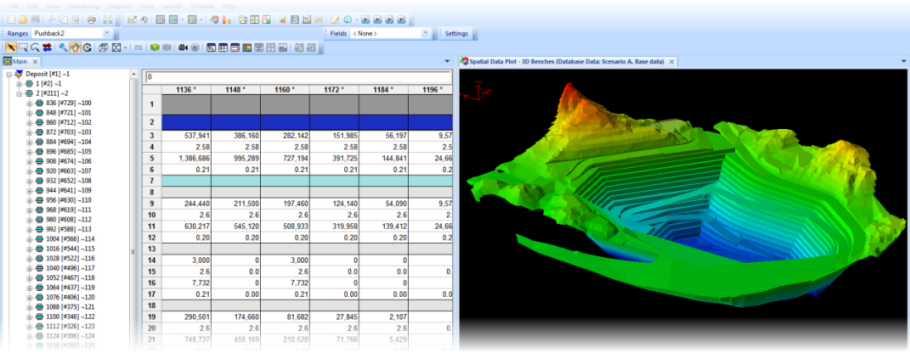
Resizing panes
You can resize any pane by dragging and dropping its separator, for example: