Data export Delimited file field setup |

|

|
|
Data export Delimited file field setup |

|

|
After specifying the delimiter characters for a delimited export file, the Field Setup window is presented as shown below.
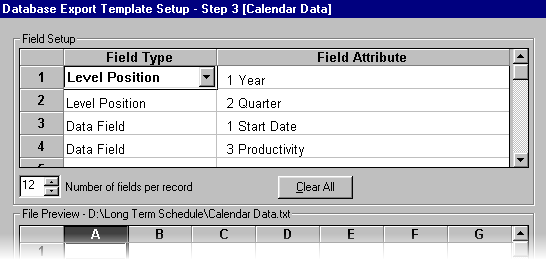
In the field setup box there are three columns of information. The first contains the Field Number within each record. The maximum field number is controlled by changing the number in the Number of fields per record drop-down list.
The second column contains the Field Type which can be selected from a drop down list in each field. The third column contains the Field Attribute which can also be selected from a drop down list. The Field Types and Attributes are described below.
| • | If the Field Type is set to Ignore, then nothing will be written into the specified field in the file. |
| • | Level Position is used to export a number signifying the record position in level at the database level defined in the Attribute. |
| • | Level Name is used to export a string of text signifying the record name at the database level defined in the Attribute. |
| • | If the field type is set to Data Field, then the data from the data field specified in the Attribute for the current record will be written to the file. The records exported are defined by the database range. |
In Delimited export files, a specified number of fields are written from each database record in the range, regardless of whether they occur on the same or different lines in the file. This number is entered in the Number of Fields per Record.
All fields that have been specified in the Field Setup can be cleared at any time by clicking Clear All.
At the top of the File Preview box there is a line which displays the name of the selected data export file. The File Preview box is used to display a sample of the export file. If the export file already exists, then the lines of data for one record will have a white background and the lines of data for the next record will have a yellow background, and so on. The number of fields per record is specified above. If the export file does not exist, then nothing will be displayed in the file preview.
The current template can be saved or an existing template can be loaded from the field setup window.
If you need to return to the Delimiters window in the Database Export Template, click Back.
When you have completed the Field Setup, click the Finish button to proceed with the Data Export.