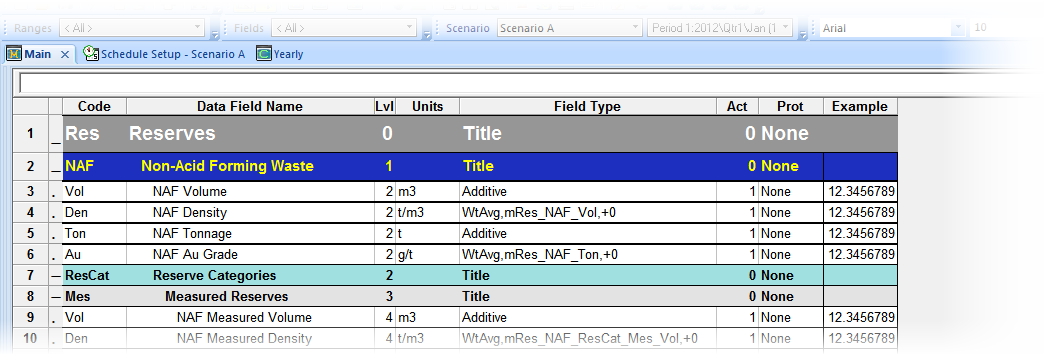Data field formatting |

|

|
|
Data field formatting |

|

|
XPAC provides a number of data sheet formatting options similar to other software programs such as MS Excel. For example, you can apply fonts, borders, patterns, and so on. You can apply formatting to a data sheet in two edit modes:
Mode |
Description |
Access |
Design mode |
Design mode lets you edit the formatting of all data fields in the database that you are currently viewing. Note: XPAC uses the formatting that you apply to all data fields as the default formatting when you add a new data field display. |
Click Design Mode on the Tools toolbar. |
Format mode |
Format mode lets you edit the formatting of data fields that are currently displaying in the data sheet. Note: A data field can have several formatting properties depending on the fields that you have selected to display in the data sheet. For example, HG Oxide Tonnage may be included in the <Accum Fields> data field display and the <Scenario Fields> display, however, its formatting in each display might be different. Selecting the <All> data field display has the same outcome as applying formatting to all fields in the database. |
Click Format Mode on the Tools toolbar. |
When you are in format mode or design mode, XPAC does not display database data in each field. Instead, the data sheet displays an Example column with a sample of the formatting for the data field, for example: