Displaying tooltips in the 3D Scene |

|

|
|
Displaying tooltips in the 3D Scene |

|

|
When you hover over a block in the 3D Scene, a tooltip displays with the record's full record path name (for example, \Deposit\1\1076\10600\10200):
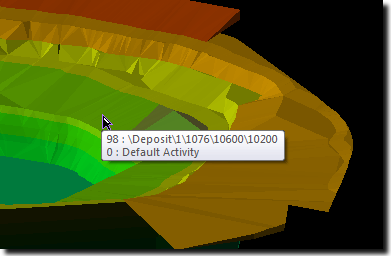
|
The tooltip only refers to the uppermost record (i.e. the tooltip does not refer to blocks underneath the block that you are hovering over). |
Additional information may also display, depending on the type of plot that you are viewing. For example, the activity number of the block also displays if you are viewing a Mine Status or Period Progress plot.
| 1. | Select Tools > Database Options. The Select Database window displays. |
| 2. | Select Main and click OK. The Options for Main Database Window displays. |
| 3. | Select the Display Record Number in Structure check box. |
| 4. | Click OK. |
If required, you can set the 3D Scene to display data field values in tooltips:
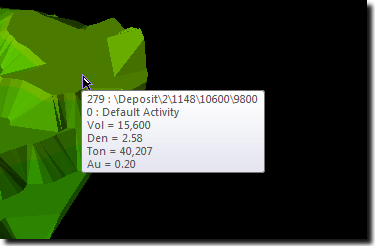
You can do this by selecting an existing (transposed) data field display from the Fields drop-down list on the Database Fields toolbar:
![]()
|
If you haven't already done so, you may need to create a new data field display (see Creating a new data field display for more information).
|
If required, you can display the full row code of a data field in the tooltip, for example:
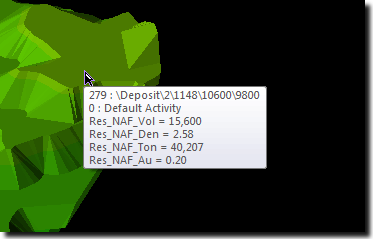
You can do this by selecting the Show Full Row Code In Tooltips From Level check box in the Global Options window.