3D Scene |

|

|
|
3D Scene |

|

|
The 3D Scene is the view in the Spatial Data Plot window that displays the generated plot. The tools on the 3D Graphics toolbar let you manipulate the way the 3D Scene displays the plot. For example, you may want to zoom in and pan the plot to take a closer look at a certain area of your deposit.
|
You can also specify a number of 3D Scene settings to determine the default settings that XPAC uses to generate plots. |
By default, the 3D Scene displays plots using a right-handed coordinate system (the X axis points to the right, the Y axis points up and the Z axis is not visible unless you rotate the plot):
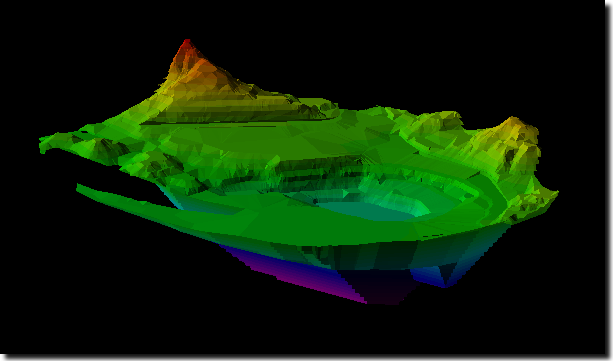
|
If required, you can change the 3D Scene to display a left-handed coordinate system in the Spatial Data tab in the plot's Properties window. |
The axis point displays in the top left corner of the 3D Scene to help you determine the orientation of your spatial data plot:

The 3D Scene also displays the coordinates of your cursor in the Status Bar.
Option |
Description |
||||||||
|---|---|---|---|---|---|---|---|---|---|
Centres selected blocks in the 3D Scene. |
|||||||||
Opens the Select Range window to let you specify a range of blocks to highlight in the 3D Scene. For example, you may only need to select the northern pit or coal seam in your deposit. |
|||||||||
Create Range From Selection* |
Creates a new range based on the blocks that you currently have selected. |
||||||||
Append Selection to a Range* |
Adds the currently selected block/s to an existing range. |
||||||||
Remove Selection From a Range* |
Removes the currently selected block/s from an existing range. |
||||||||
Overwrite Range With Selection* |
Overwrites a range with the currently selected block/s. |
||||||||
Run Script Over Selection* |
Lets you run a script over the currently selected block/s. |
||||||||
Navigate To* |
Lets you navigate to the selected block/s in another part of the product, for example, select:
|
* For these options to become available, you must first select blocks in the 3D Scene. See Selecting blocks in a spatial data plot for more information.