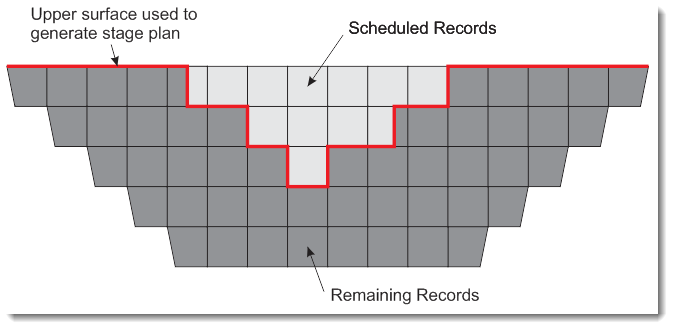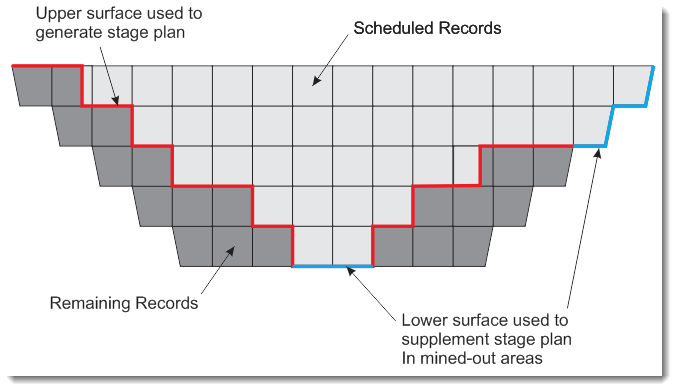Stage plans are commonly used to export spatial data from XPAC into various geological packages.
In XPAC, a stage plan is a triangulated surface that represents the ground level of the mine at a particular point in the schedule. They are useful to describe the progression of a schedule and can be used to cut a block model or reserve solids to determine the portion remaining at the time the stage plan relates to. This makes it easier to use a detailed short term schedule to define the starting point of a longer term schedule.
To export stage plans:
| 2. | Select . The window displays. |
| a. | Export a single stage plan: |
| ii. | If you do not want to append the period name or date and time to the file or feature layer name, select the check box. Otherwise, the option specified in the field will be used. |
| b. | Export multiple stage plans: |
| ii. | Select the check box of each period that you want to include. Otherwise, click . |
| iii. | If required, create a new range of periods by clicking . The window displays. Click . The window displays, letting you create, edit, rename, copy and delete calendar database ranges. See Range Selection window for more information. |
| 4. | Select the that you want to use from the drop-down list, for example, . |

|
Using a naming convention ensures that each stage plan has its own unique name and can be identified at a later stage.
|
| 5. | Specify where you want to export the stage plan to. Either: |
| a. | Save the stage plan to a file: |
| ii. | Select the file name/path by clicking . An window displays. |
| iii. | Navigate to the folder in which you want to save the stage plans. |
| iv. | Specify the export format for the file in the drop-down list. |
| v. | Type a name for the file. |
| b. | Save the stage plan to a feature layer: |
| o | Select an existing feature layer; or |
XPAC exports the stage plan/s as specified. The stage plan will be constructed from the upper surface of all the shaded blocks displayed in the plot, as the following diagram illustrates:
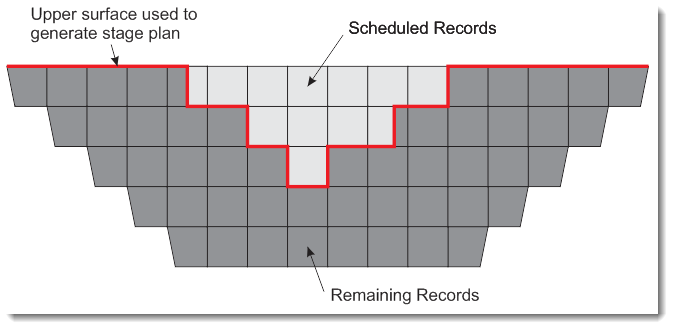
If there are regions of the plot where all records are unshaded (for example, mined out areas in mine status plots), the lowest surface of the unshaded records in these regions will be added to the stage plan, rather than leaving a surface that is incomplete and contains holes. This process is illustrated in the following diagram:
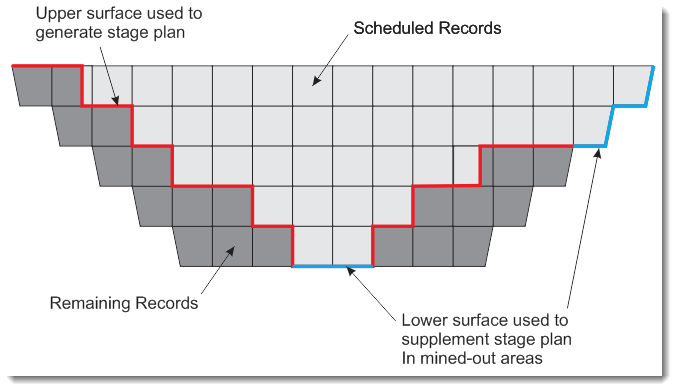

|
The Hide Unshaded Objects option is commonly used with Mine Status plots so that mined out blocks are completely removed. RPM recommends not using the option when using mine status plots to generate stage plans, as records will be removed from the plot altogether (rather than being displayed without shading) and their lower surface will not be included in the stage plan.
|