Period delays |

|

|
|
Period delays |

|

|
The roster is used to define the normal weekly work hours and roster exceptions are used to define the exact timing of delays within the roster hours. In addition to roster exceptions there may be delays which are known to occur, but whose exact timing is not known. These are called period delays.
Examples of period delays include unplanned maintenance, wet weather, blasting delays and industrial down time.
The period delays are entered into a template which can be assigned to many different resources. They consist of a list of delay times which are assumed to be distributed evenly through each time period. These delay times may be fixed numbers, references to the calendar database or a combination of the two.
You can only add period delays from the All Items tab of the Schedule Setup.
An example of a Period Delay template is shown below.
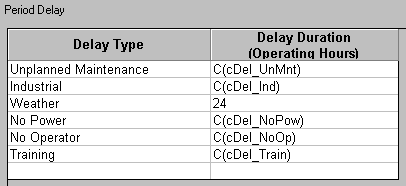
The names of the Delay Types can be modified, to describe the delays that you are entering. Position your cursor on the relevant Delay Type and type in a new name. Note that each Period Delay template can have a different list of Delay Types.
You can use the Insert key to insert a new Delay Type. Your cursor should be on the line where you want to insert the delay and it can be in either column.
To delete a Delay Type from the list of Period Delays, position your cursor on that line and press the Delete key.
The Delay Duration must be in operating hours. If a fixed number is entered, this number of operating hours will be subtracted from the roster hours for each time period.
If your time periods are of varying lengths, for example some weeks and some months, then a fixed number for the period delays would not be appropriate. In this situation, the period delays should be entered in the calendar database, where a different value can be entered according to the length of the period. In the Period Delay template the Delay Duration then references the relevant calendar database data field, using it's full code name. Some examples of these references are provided in the screen at the top of the page. Note that it is the active calendar database that will be referenced.