Schedule Status Task View tabs |

|

|
|
Schedule Status Task View tabs |

|

|
XPAC displays three tabs in the upper section of the Schedule Status Task View:
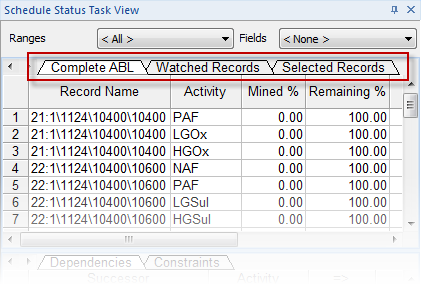
The table below describes the purpose of each tabs that displays:
Tab |
Description |
|---|---|
Complete ABL |
Displays each block in the ABL. |
Watched Records |
Displays block/s that you are 'watching'. |
Selected Records |
Displays block/s currently selected in the spatial data plot. |
You can filter the blocks that display in each tan by selecting value/s from each filter:

Filter |
Description |
||||||
|---|---|---|---|---|---|---|---|
Filter blocks that display in the ABL. Select either:
|
|||||||
Fields |
Filter blocks that display in the ABL. Select either:
Note: Using this filter will add the associated fields to the Schedule Status Task View. |
||||||
Resources |
Filter blocks that display in the ABL. Select either:
|
||||||
Activities |
Filter blocks that display in the ABL. Select either:
|
You can select records to display in the Watched Records ABL. You can add records to this list by:
| • | selecting block/s in the plot, then right-clicking and selecting Add to watch record |
| • | selecting record/s in the Record Tree View, then right-clicking and selecting Add to watch record |
| • | selecting row/s in the Selected Records data sheet, then right-clicking and selecting either: |
| o | Add To Watch; or |
| o | Add Predecessor To Watch. |
| • | selecting a value from the Ranges drop-down list, then right-clicking the Watched Records data sheet and selecting Add to watch from the right-click menu. |
Otherwise, you can copy and paste rows from one of the other data sheets to the Watched Records data sheet.
Adding breakpoints to pause the schedule
If required, you can add Pre Block or Post Block breakpoints to blocks in the Watched Records ABL to pause the schedule at that point:
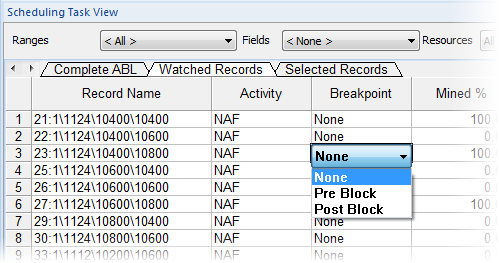
|
When the Watched Records list hits a breakpoint, XPAC highlights the breakpoint text in bold in the grid. You can only apply breakpoints to blocks that can be mined. If you are animating the Schedule Status plot, you can press Play in the Schedule Status Time Controls to skip the breakpoint. |