Selecting blocks in a spatial data plot |

|

|
|
Selecting blocks in a spatial data plot |

|

|
After creating a spatial data plot, you may need to select blocks in the 3D Scene. For example, if you want to edit a data field value, transfer a record to a path, or create a database range. If you are viewing the Path Transfer View and/or the Record Tree View when you select blocks in the 3D Scene, blocks that you select also display in the data sheet of each view.
|
The way that the 3D Scene indicates selected records depends on the settings that you specify in the 3D Graphics Settings window. See Selection Indicator for more information. |
To select a single block in the 3D Scene:
| 1. | Click Select on the 3D Graphics toolbar. |
| 2. | Click the block that you want to select. |
XPAC highlights the block that you selected:
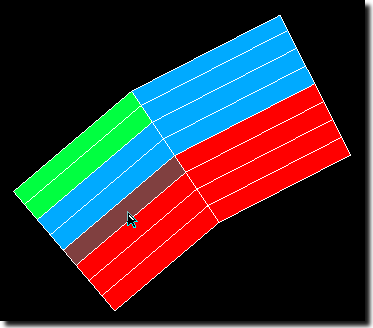
|
You can also use the standard Shift/Ctrl and click functionality to select multiple blocks, for example, if you want to select a range of blocks, or blocks scattered throughout your deposit. |
To select blocks that fall completely within a specified square or rectangle:
| 1. | Click Marquee Select on the 3D Graphics toolbar. |
| 2. | Select the area containing the blocks that you want to include, for example: |
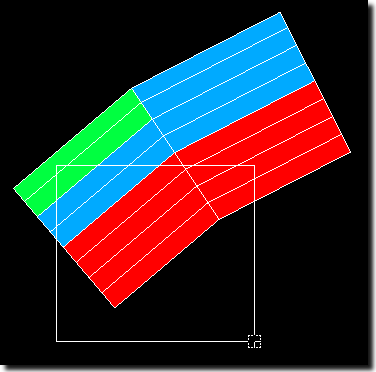
XPAC highlights blocks that fall within the area that you selected:
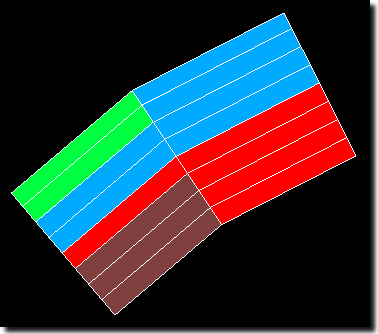
|
The direction that you use to select the area containing the blocks determines the selection type, for example:
|
To select blocks using a free-hand selection:
| 1. | Click Polygon Select on the 3D Graphics toolbar. |
| 2. | Mark out the area containing the blocks that you want to include: |
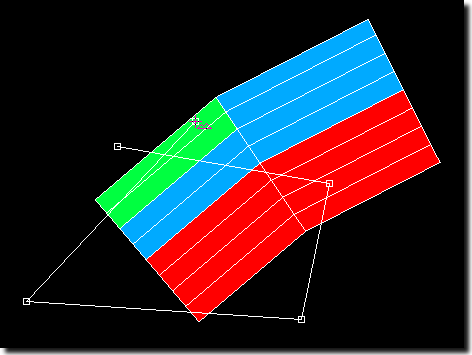
|
The direction that you use to select the area containing the blocks determines the selection type, for example:
If required, press Backspace to undo each point that you select. |
XPAC highlights blocks that fall within the area that you marked out:
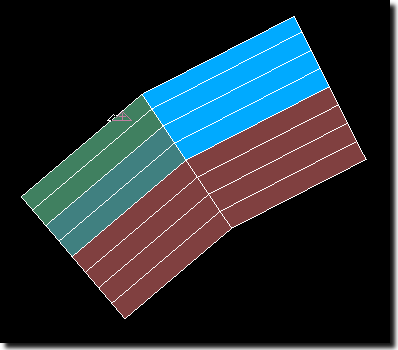
To clear selected records at any time, either:
| • | click anywhere in the 3D Scene; or |
| • | press Esc. |